Accessibility
Accessibility (A11y) refers to the design concept of building accessibility through technical means to ensure that mobile applications can be equally accessed by all kinds of people.
Its core goal is to break down usage barriers, allowing users with different physical conditions, perceptual abilities, and cognitive levels to smoothly obtain information and services.
Mainstream mobile platforms provide a complete accessibility support system: iOS and Android not only natively integrate APIs for users with disabilities but also come equipped with standardized assistive technology toolchains, such as screen readers (VoiceOver / TalkBack) designed specifically for visually impaired users.
On this basis, the Lynx framework encapsulates cross-platform accessibility interfaces, enabling developers to integrate accessibility features in their apps and build an information-accessible mobile ecosystem.
Different platforms have distinct designs and norms regarding accessibility; therefore, implementation and experience with Lynx may vary across platforms.
Default Accessibility Behavior
Only one accessibility element can be successfully accessed and focused by screen readers (VoiceOver on iOS and TalkBack on Android).
However, <text> and <image> are default accessibility elements and can be recognized without any further action.
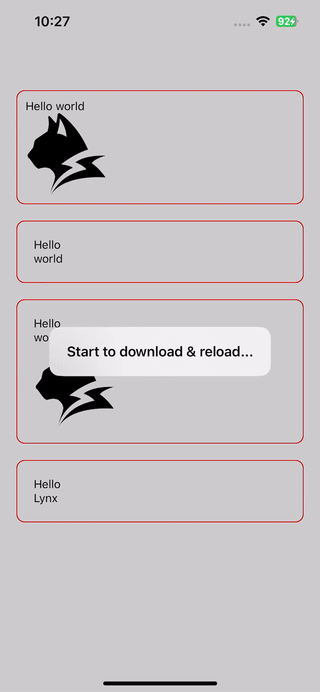
Tagging Accessibility Elements
Sometimes, you might want to control the size of accessibility elements or aggregate some accessibility information, requiring control over which elements are accessibility nodes.
Use accessibility-element to tag an element as an accessibility element; nested elements are allowed.
In the example below, there will be only one accessibility focus point and it will be read as "Hello world".
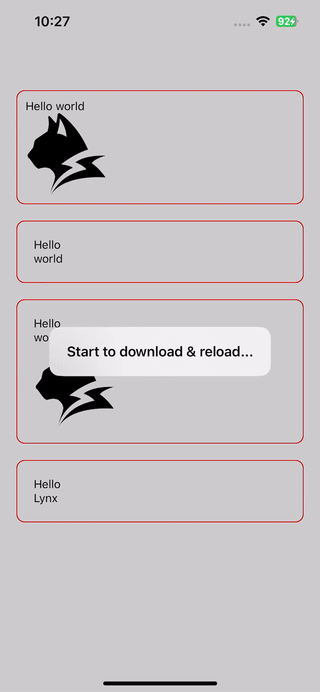
On <text> and <image>, this property is set to true by default.
Specifying the Characteristics and Content of Accessibility Elements
Use accessibility-trait to mark the characteristics of an accessibility element, which can be any of image, button, or text.
Use accessibility-label to adjust the content that screen readers will read for an accessibility element.
On <text>, the default is to read the content of the text.
In the example below, the elements will be read as "Hello lynx" and "I am an image displaying the Lynx icon," respectively.
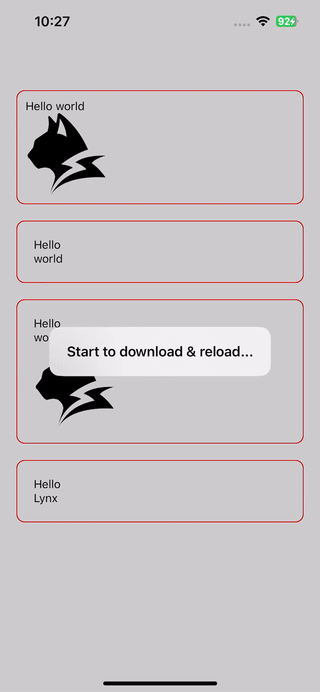
Adjusting the Reading Order of Accessibility Elements
iOS and Android systems default to arranging accessibility elements from top to bottom and left to right so they can be accessed sequentially by screen readers.
Use accessibility-elements to manually adjust this order. Note that each id should be separated by a comma.
Furthermore, if a parent node sets the accessibility-elements property, only child nodes specified by the accessibility-elements attribute can be accessed, while other child nodes cannot be focused.
In the example below, the order of accessibility elements will be adjusted, and they will be read as "Lynx" and "Hello" sequentially.
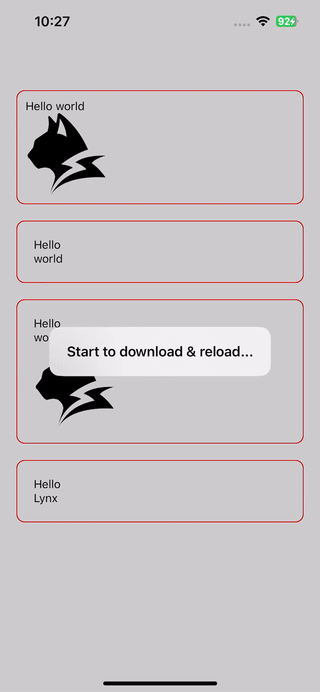
Listening to Focus Changes of Accessibility Elements
When the focus of accessibility elements changes, a global event activeElement notifies the information of the newly focused node.
Actively Focusing on an Accessibility Element
Use requestAccessibilityFocus to provide the capability to actively focus on an accessibility element.