#Integrate with Existing Apps
Currently, Lynx is not suitable for building a new application from scratch. You need to integrate Lynx (engine) with your native mobile app or web app, and load Lynx apps through Lynx views. With a few steps, you can start developing with Lynx in your application.
Choose your target platform to view the specific integration steps:
#Integrate Lynx with Existing Apps (iOS)
- This article assumes that you are familiar with the basic concepts of native iOS application development.
- You can refer to the project: integrating-lynx-demo-projects for all the code mentioned below.
#1. Dependency configuration
Using Cocoapods can easily integrate Lynx into your application
- Cocoapods: >= 1.11.3
- Ruby: >= 2.6.10
#Configuring Deps
- Lynx
The core capabilities of Lynx Engine include basic capabilities such as parsing Bundle, style parsing, layout, and rendering views
Get the latest version of Lynx from Cocoapods. Then add Lynx to your Podfile:
source 'https://cdn.cocoapods.org/'
platform :ios, '10.0'
target 'YourTarget' do
pod 'Lynx', '3.5.1', :subspecs => [
'Framework',
]
pod 'PrimJS', '2.15.1', :subspecs => ['quickjs', 'napi']
end- Lynx Service
Lynx Service includes LynxImageService, LynxLogService, etc. It aims to provide the ability to strongly correlate some host App features, allowing the App to inject custom Services at runtime, or use the default implementation provided by the official. For example, LynxImageService is implemented using the SDWebImage image library by default. Apps that do not integrate SDWebImage components can rely on other image libraries to implement Image Service.
Lynx provides standard native Image, Log, and Http service capabilities, which can be quickly accessed and used by the access party;
Get the latest version of Lynx Service from Cocoapods. Then add Lynx Service to your Podfile:
source 'https://cdn.cocoapods.org/'
platform :ios, '10.0'
target 'YourTarget' do
pod 'Lynx', '3.5.1', :subspecs => [
'Framework',
]
pod 'PrimJS', '2.15.1', :subspecs => ['quickjs', 'napi']
# integrate image-service, log-service, and http-service
pod 'LynxService', '3.5.1', :subspecs => [
'Image',
'Log',
'Http',
]
# ImageService dependencies:
pod 'SDWebImage','5.15.5'
pod 'SDWebImageWebPCoder', '0.11.0'
end- More Elements
XElement is an extend native elements library maintained by the Lynx team. It provides richer component capabilities, enabling faster adoption of Lynx in production environments and enhancing the vibrancy of the Lynx ecosystem.
source 'https://cdn.cocoapods.org/'
platform :ios, '10.0'
target 'YourTarget' do
pod 'Lynx', '3.5.1', :subspecs => [
'Framework',
]
pod 'PrimJS', '2.15.1', :subspecs => ['quickjs', 'napi']
# integrate image-service, log-service, and http-service
pod 'LynxService', '3.5.1', :subspecs => [
'Image',
'Log',
'Http',
]
# ImageService
pod 'SDWebImage','5.15.5'
pod 'SDWebImageWebPCoder', '0.11.0'
pod 'XElement', '3.5.1'
end#Install Dependencies
Run pod install to install dependencies, then open your Xcode project. Additionally, make sure to disable the Sandbox Scripting capability.
In order to disable the Sandbox scripting, in Xcode click on your app, then on build settings. Filter for script and set the User Script Sandboxing to NO.
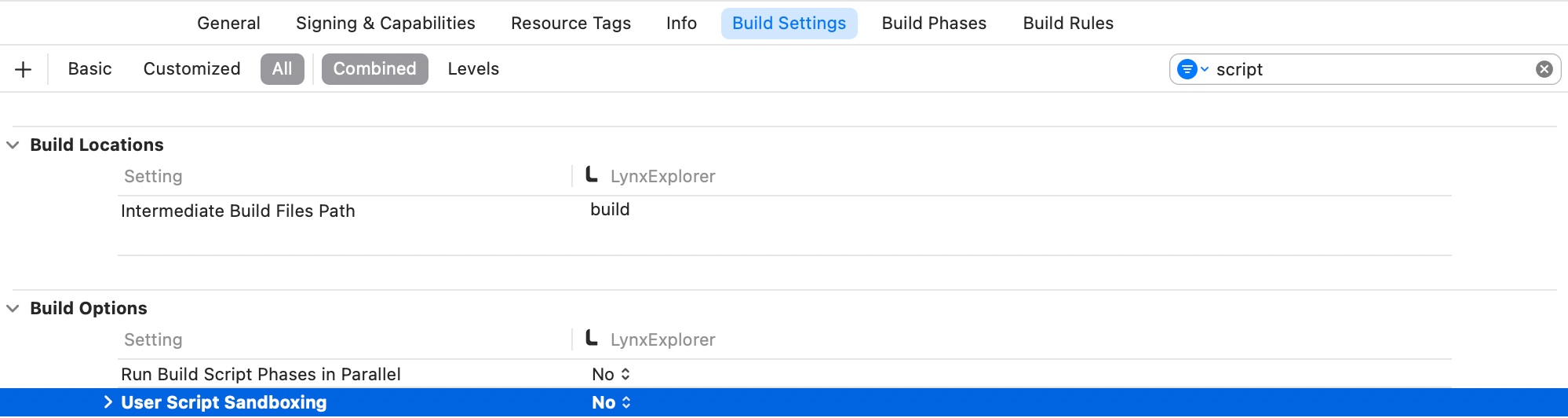
#2. Lynx Environment Initialization
#LynxEnv Initialization
LynxEnv provides a global initialization interface for the Lynx Engine. Please ensure that the initialization of LynxEnv occurs before any interface call of the Lynx Engine.
For example, it can be initialized in AppDelegate
#import <Lynx/LynxEnv.h>
#import <Lynx/LynxView.h>
@implementation AppDelegate
- (BOOL)application:(UIApplication *)application didFinishLaunchingWithOptions:(NSDictionary *)launchOptions {
[LynxEnv sharedInstance];
return YES;
}#3. Render LynxView
LynxView is the basic rendering unit provided by Lynx Engine. LynxView is an implementation inherited from iOS native UIView. You can quickly construct a LynxView and add it to the ViewController.
#Create Bundle Loader
Lynx Engine itself does not have the ability to load resources, so it is necessary to initialize LynxEnv, or when constructing LynxView to pass in the specific implementation of the LynxTemplateProvider protocol. Lynx will use the injected resource loader to obtain the Bundle content
You can use various methods to obtain the contents of the Bundle. Here, we choose to embed the contents of the Bundle within the application.
- First, please either generate the Bundle file from the Quick Start phase or download the file below to your local machine, and then follow these steps to embed the file:
Steps to embed files:
- In the target settings of the project, select the target;
- Select the Build Phases tab;
- In the Copy Bundle Resources section, click the add button (+) to add the file;
- Impl Bundle Loader
#import <Foundation/Foundation.h>
#import <Lynx/LynxTemplateProvider.h>
NS_ASSUME_NONNULL_BEGIN
@interface DemoLynxProvider : NSObject <LynxTemplateProvider>
@end
NS_ASSUME_NONNULL_END#import <Foundation/Foundation.h>
#import "DemoLynxProvider.h"
@implementation DemoLynxProvider
- (void)loadTemplateWithUrl:(NSString*)url onComplete:(LynxTemplateLoadBlock)callback {
NSString *filePath = [[NSBundle mainBundle] pathForResource:url ofType:@"bundle"];
if (filePath) {
NSError *error;
NSData *data = [NSData dataWithContentsOfFile:filePath options:0 error:&error];
if (error) {
NSLog(@"Error reading file: %@", error.localizedDescription);
callback(nil, error);
} else {
callback(data, nil);
}
} else {
NSError *urlError = [NSError errorWithDomain:@"com.lynx"
code:400
userInfo:@{NSLocalizedDescriptionKey : @"Invalid URL."}];
callback(nil, urlError);
}
}
@end#Construct Basic LynxView
you may construct a basic LynxView as follows:
#import <Lynx/LynxView.h>
#import "ViewController.h"
#import "DemoLynxProvider.h"
@implementation ViewController
- (void)viewDidLoad {
[super viewDidLoad];
LynxView *lynxView = [[LynxView alloc] initWithBuilderBlock:^(LynxViewBuilder *builder) {
builder.config = [[LynxConfig alloc] initWithProvider:[[DemoLynxProvider alloc] init]];
builder.screenSize = self.view.frame.size;
builder.fontScale = 1.0;
}];
lynxView.preferredLayoutWidth = self.view.frame.size.width;
lynxView.preferredLayoutHeight = self.view.frame.size.height;
lynxView.layoutWidthMode = LynxViewSizeModeExact;
lynxView.layoutHeightMode = LynxViewSizeModeExact;
}
@end#Add LynxView To The Window:
and then, adding the LynxView to the window.
#import <Lynx/LynxView.h>
#import "ViewController.h"
#import "DemoLynxProvider.h"
@implementation ViewController
- (void)viewDidLoad {
[super viewDidLoad];
// ...
[self.view addSubview:lynxView];
}
@end#Render View
After completing the above steps, all the work of initializing LynxView have been completed. Call the lynxView.loadTemplateFromURL method to render the corresponding Bundle onto the LynxView.
#import <Lynx/LynxView.h>
#import "ViewController.h"
#import "DemoLynxProvider.h"
@implementation ViewController
- (void)viewDidLoad {
[super viewDidLoad];
// ...
[lynxView loadTemplateFromURL:@"main.lynx" initData:nil];
}
@endThen you will see the following interface on the screen:
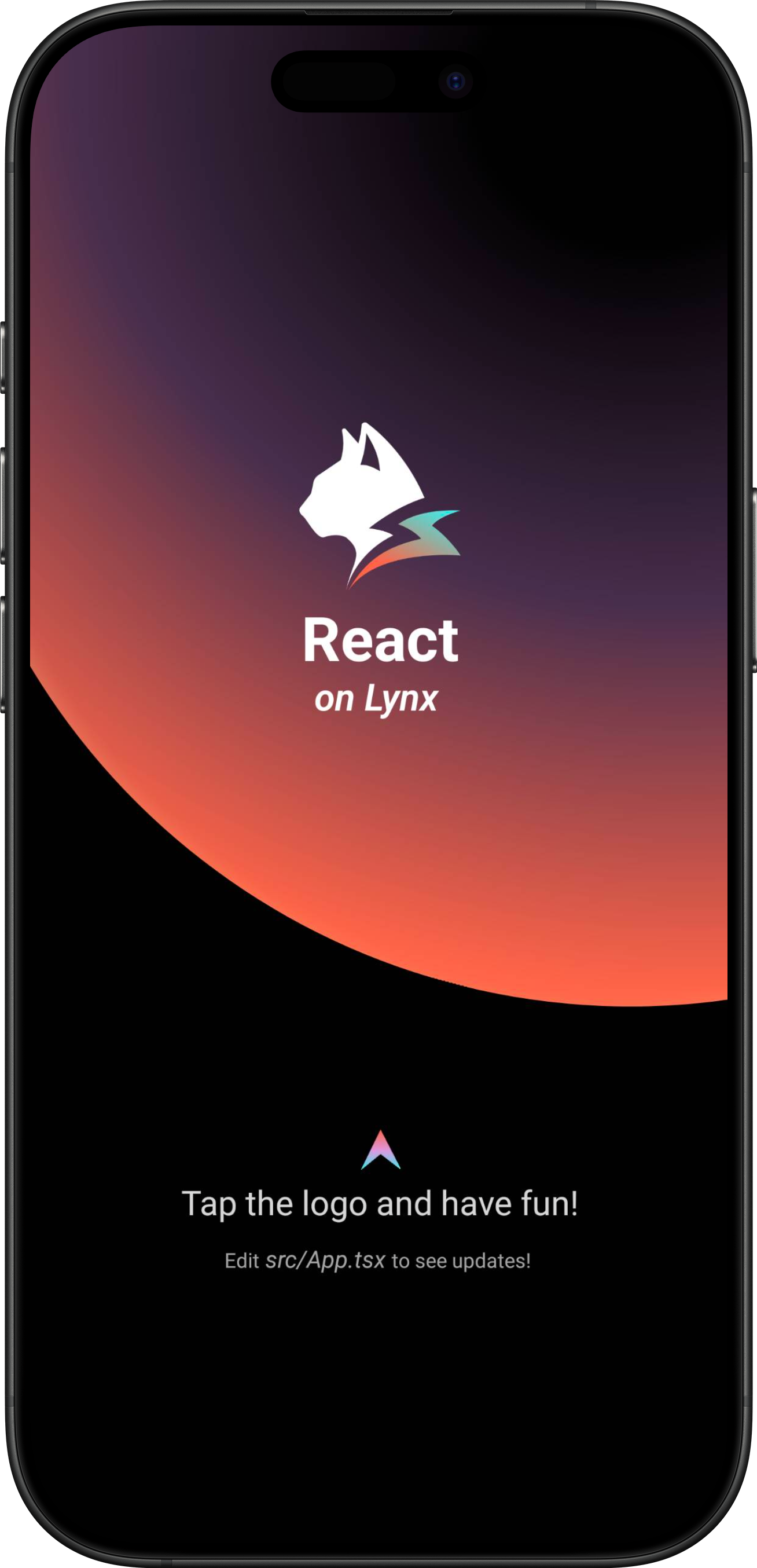
Congratulations, you have now completed all the work of integrating Lynx Engine!
#4. Now what?
At this stage, you have successfully integrated Lynx into your App. Refer to our developing and debugging docs for in-depth insights on working with Lynx.
#Integrate Lynx with Existing Apps (Android)
- This article assumes that you are familiar with the basic concepts of native Android application development.
- You can refer to the project: integrating-lynx-demo-projects for all the code mentioned below.
#1. Dependency configuration
#Configuring Gradle
- Lynx
The core capabilities of Lynx Engine include basic capabilities such as parsing Bundle, style parsing, layout, rendering views and the basic code of the javascript runtime that Lynx pages rely on
dependencies {
// lynx dependencies
implementation "org.lynxsdk.lynx:lynx:3.5.1"
implementation "org.lynxsdk.lynx:lynx-jssdk:3.5.1"
implementation "org.lynxsdk.lynx:lynx-trace:3.5.1"
implementation "org.lynxsdk.lynx:primjs:2.15.1"
}- Lynx Service
Lynx Service includes LynxImageService, LynxLogService, etc. It aims to provide the ability to strongly correlate some host App features, allowing the App to inject custom Services at runtime, or use the default implementation provided by the official.For example, LynxImageService is implemented using the Fresco image library by default. Apps that do not integrate Fresco components can rely on other image libraries, such as Glide to implement Image Service.
Lynx provides standard native Image, Log, and Http service capabilities, which can be quickly accessed and used by the access party;
dependencies {
// lynx dependencies
implementation "org.lynxsdk.lynx:lynx:3.5.1"
implementation "org.lynxsdk.lynx:lynx-jssdk:3.5.1"
implementation "org.lynxsdk.lynx:lynx-trace:3.5.1"
implementation "org.lynxsdk.lynx:primjs:2.15.1"
// integrating image-service
implementation "org.lynxsdk.lynx:lynx-service-image:3.5.1"
// image-service dependencies, if not added, images cannot be loaded; if the host APP needs to use other image libraries, you can customize the image-service and remove this dependency
implementation "com.facebook.fresco:fresco:2.3.0"
implementation "com.facebook.fresco:animated-gif:2.3.0"
implementation "com.facebook.fresco:animated-webp:2.3.0"
implementation "com.facebook.fresco:webpsupport:2.3.0"
implementation "com.facebook.fresco:animated-base:2.3.0"
implementation "com.squareup.okhttp3:okhttp:4.9.0"
// integrating log-service
implementation "org.lynxsdk.lynx:lynx-service-log:3.5.1"
// integrating http-service
implementation "org.lynxsdk.lynx:lynx-service-http:3.5.1"
}#Configure obfuscation rules (Proguard)
The obfuscation rules for Lynx Engine are as follows. It is recommended to refer to the latest source code configuration.
# LYNX START
# use @Keep to annotate retained classes.
-dontwarn android.support.annotation.Keep
-keep @android.support.annotation.Keep class **
-keep @android.support.annotation.Keep class ** {
@android.support.annotation.Keep <fields>;
@android.support.annotation.Keep <methods>;
}
-dontwarn androidx.annotation.Keep
-keep @androidx.annotation.Keep class **
-keep @androidx.annotation.Keep class ** {
@androidx.annotation.Keep <fields>;
@androidx.annotation.Keep <methods>;
}
# native method call
-keepclasseswithmembers,includedescriptorclasses class * {
native <methods>;
}
-keepclasseswithmembers class * {
@com.lynx.tasm.base.CalledByNative <methods>;
}
# to customize a module, you need to keep the class name and the method annotated as LynxMethod.
-keepclasseswithmembers class * {
@com.lynx.jsbridge.LynxMethod <methods>;
}
-keepclassmembers class * {
@com.lynx.tasm.behavior.LynxProp <methods>;
@com.lynx.tasm.behavior.LynxPropGroup <methods>;
@com.lynx.tasm.behavior.LynxUIMethod <methods>;
}
-keepclassmembers class com.lynx.tasm.behavior.ui.UIGroup {
public boolean needCustomLayout();
}
# in case R8 compiler may remove mLoader in bytecode.
# as mLoader is not used in java and passed as a WeakRef in JNI.
-keepclassmembers class com.lynx.tasm.LynxTemplateRender {
private com.lynx.tasm.core.LynxResourceLoader mLoader;
}
# the automatically generated setter classes use the class names of LynxBaseUI and ShadowNode and their subclasses.
-keep class com.lynx.tasm.behavior.ui.LynxBaseUI
-keep class com.lynx.tasm.behavior.shadow.ShadowNode
-keep class com.lynx.jsbridge.LynxModule { *; }
-keep class * extends com.lynx.tasm.behavior.ui.LynxBaseUI
-keep class * extends com.lynx.tasm.behavior.shadow.ShadowNode
-keep class * extends com.lynx.jsbridge.LynxModule { *; }
-keep class * extends com.lynx.jsbridge.LynxContextModule
-keep class * implements com.lynx.tasm.behavior.utils.Settable
-keep class * implements com.lynx.tasm.behavior.utils.LynxUISetter
-keep class * implements com.lynx.tasm.behavior.utils.LynxUIMethodInvoker
-keep class com.lynx.tasm.rendernode.compat.**{
*;
}
-keep class com.lynx.tasm.rendernode.compat.RenderNodeFactory{
*;
}
# LYNX END#2. Environment Initialization
#Lynx Service Initialization
- Lynx Service provides host feature-related capabilities and it is recommended to complete the initialization of Lynx Service during the
Application#onCreatelifecycle of the application. - Lynx Service needs to be actively injected
Please specify your custom Application class in the AndroidManifest.xml file, since Lynx needs to perform some global initialization operations when the application starts.
<application
android:name=".YourApplication">
</application>import android.app.Application;
import com.facebook.drawee.backends.pipeline.Fresco;
import com.facebook.imagepipeline.core.ImagePipelineConfig;
import com.facebook.imagepipeline.memory.PoolConfig;
import com.facebook.imagepipeline.memory.PoolFactory;
import com.lynx.service.http.LynxHttpService;
import com.lynx.service.image.LynxImageService;
import com.lynx.service.log.LynxLogService;
import com.lynx.tasm.service.LynxServiceCenter;
public class YourApplication extends Application {
@Override
public void onCreate() {
super.onCreate();
initLynxService();
}
private void initLynxService() {
// init Fresco which is needed by LynxImageService
final PoolFactory factory = new PoolFactory(PoolConfig.newBuilder().build());
ImagePipelineConfig.Builder builder =
ImagePipelineConfig.newBuilder(getApplicationContext()).setPoolFactory(factory);
Fresco.initialize(getApplicationContext(), builder.build());
LynxServiceCenter.inst().registerService(LynxImageService.getInstance());
LynxServiceCenter.inst().registerService(LynxLogService.INSTANCE);
LynxServiceCenter.inst().registerService(LynxHttpService.INSTANCE);
}
}#LynxEnv Initialization
LynxEnv provides the global initialization interface for the Lynx Engine. Please ensure that the initialization of LynxEnv occurs before any interface calls to the Lynx Engine. It is recommended to complete the initialization of LynxEnv during the Application#onCreate lifecycle of the application.
import com.lynx.tasm.LynxEnv;
public class YourApplication extends Application {
@Override
public void onCreate() {
super.onCreate();
initLynxService();
initLynxEnv();
}
private void initLynxEnv() {
LynxEnv.inst().init(
this,
null,
null,
null
);
}
}The parameters for the LynxEnv initialization method are described as follows:
- appContext: The context object for the application lifecycle, i.e., ApplicationContext.
- libraryLoader: The loader for native so files, the default value can be null, which will use the system default loader.
- templateProvider: The global AppBundle loader, the default value can be null;
- behaviorBundle: The list of custom components, the default value can be null. If there are customization requirements, please refer to custom-native-component
#3. Render LynxView
#Create Bundle Loader
Lynx Engine itself does not have the ability to integrate downloading resources, so the existing app needs to provide the specific implementation of AbsTemplateProvider, and inject it when initializing LynxEnv or constructing LynxView. Lynx will use the injected resource loader to obtain the Bundle content
You can use various methods to obtain the contents of the Bundle. Here, we choose to embed the contents of the Bundle within the application.
- First, please place the Bundle file generated in the Quick Start stage in the src/main/assets directory, or you can download the file below to your local machine and place it in the same directory:
app
└── src
└── main
├── java
├── res
└── assets
└── main.lynx.bundle- Impl Bundle Loader
import android.content.Context;
import com.lynx.tasm.provider.AbsTemplateProvider;
import java.io.ByteArrayOutputStream;
import java.io.IOException;
import java.io.InputStream;
public class DemoTemplateProvider extends AbsTemplateProvider {
private Context mContext;
DemoTemplateProvider(Context context) {
this.mContext = context.getApplicationContext();
}
@Override
public void loadTemplate(String uri, Callback callback) {
new Thread(new Runnable() {
@Override
public void run() {
try (InputStream inputStream = mContext.getAssets().open(uri);
ByteArrayOutputStream byteArrayOutputStream = new ByteArrayOutputStream()) {
byte[] buffer = new byte[1024];
int length;
while ((length = inputStream.read(buffer)) != -1) {
byteArrayOutputStream.write(buffer, 0, length);
}
callback.onSuccess(byteArrayOutputStream.toByteArray());
} catch (IOException e) {
callback.onFailed(e.getMessage());
}
}
}).start();
}
}#Construct LynxView
LynxView is the basic rendering view provided by Lynx Engine. LynxView inherits from the native Android View. You can quickly construct a LynxView and add it arbitrarily to the native Android view tree.
import android.app.Activity;
import android.os.Bundle;
import com.lynx.tasm.LynxView;
import com.lynx.tasm.LynxViewBuilder;
public class MainActivity extends Activity {
@Override
protected void onCreate(Bundle savedInstanceState) {
super.onCreate(savedInstanceState);
LynxView lynxView = buildLynxView();
setContentView(lynxView);
}
private LynxView buildLynxView() {
LynxViewBuilder viewBuilder = new LynxViewBuilder();
viewBuilder.setTemplateProvider(new DemoTemplateProvider(this));
return viewBuilder.build(this);
}
}- More Elements
XElement is an extend native elements library maintained by the Lynx team. It provides richer component capabilities, enabling faster adoption of Lynx in production environments and enhancing the vibrancy of the Lynx ecosystem.
dependencies {
// lynx dependencies
implementation "org.lynxsdk.lynx:lynx:3.5.1"
implementation "org.lynxsdk.lynx:lynx-jssdk:3.5.1"
implementation "org.lynxsdk.lynx:lynx-trace:3.5.1"
implementation "org.lynxsdk.lynx:primjs:2.15.1"
// integrating image-service
implementation "org.lynxsdk.lynx:lynx-service-image:3.5.1"
// image-service dependencies, if not added, images cannot be loaded; if the host APP needs to use other image libraries, you can customize the image-service and remove this dependency
implementation "com.facebook.fresco:fresco:2.3.0"
implementation "com.facebook.fresco:animated-gif:2.3.0"
implementation "com.facebook.fresco:animated-webp:2.3.0"
implementation "com.facebook.fresco:webpsupport:2.3.0"
implementation "com.facebook.fresco:animated-base:2.3.0"
implementation "com.squareup.okhttp3:okhttp:4.9.0"
// integrating log-service
implementation "org.lynxsdk.lynx:lynx-service-log:3.5.1"
// integrating http-service
implementation "org.lynxsdk.lynx:lynx-service-http:3.5.1"
// integrating XElement
implementation "org.lynxsdk.lynx:xelement:3.5.1"
implementation "org.lynxsdk.lynx:xelement-input:3.5.1"
}#Introduce XElement
XElement requires additional importation in the LynxViewBuilder:
import android.app.Activity;
import android.os.Bundle;
import com.lynx.tasm.LynxView;
import com.lynx.tasm.LynxViewBuilder;
import com.lynx.xelement.XElementBehaviors;
public class MainActivity extends Activity {
@Override
protected void onCreate(Bundle savedInstanceState) {
super.onCreate(savedInstanceState);
LynxView lynxView = buildLynxView();
setContentView(lynxView);
}
private LynxView buildLynxView() {
LynxViewBuilder viewBuilder = new LynxViewBuilder();
viewBuilder.addBehaviors(new XElementBehaviors().create());
viewBuilder.setTemplateProvider(new DemoTemplateProvider(this));
return viewBuilder.build(this);
}
}#4 Render view
After completing the above steps, all the work of initializing LynxView have been completed. Call the lynxView.renderTemplateUrl method to render the corresponding Bundle onto the LynxView view.
public class MainActivity extends Activity {
@Override
protected void onCreate(Bundle savedInstanceState) {
super.onCreate(savedInstanceState);
LynxView lynxView = buildLynxView();
setContentView(lynxView);
String url = "main.lynx.bundle";
lynxView.renderTemplateUrl(url, "");
}
}Then you will see the following interface on the screen:
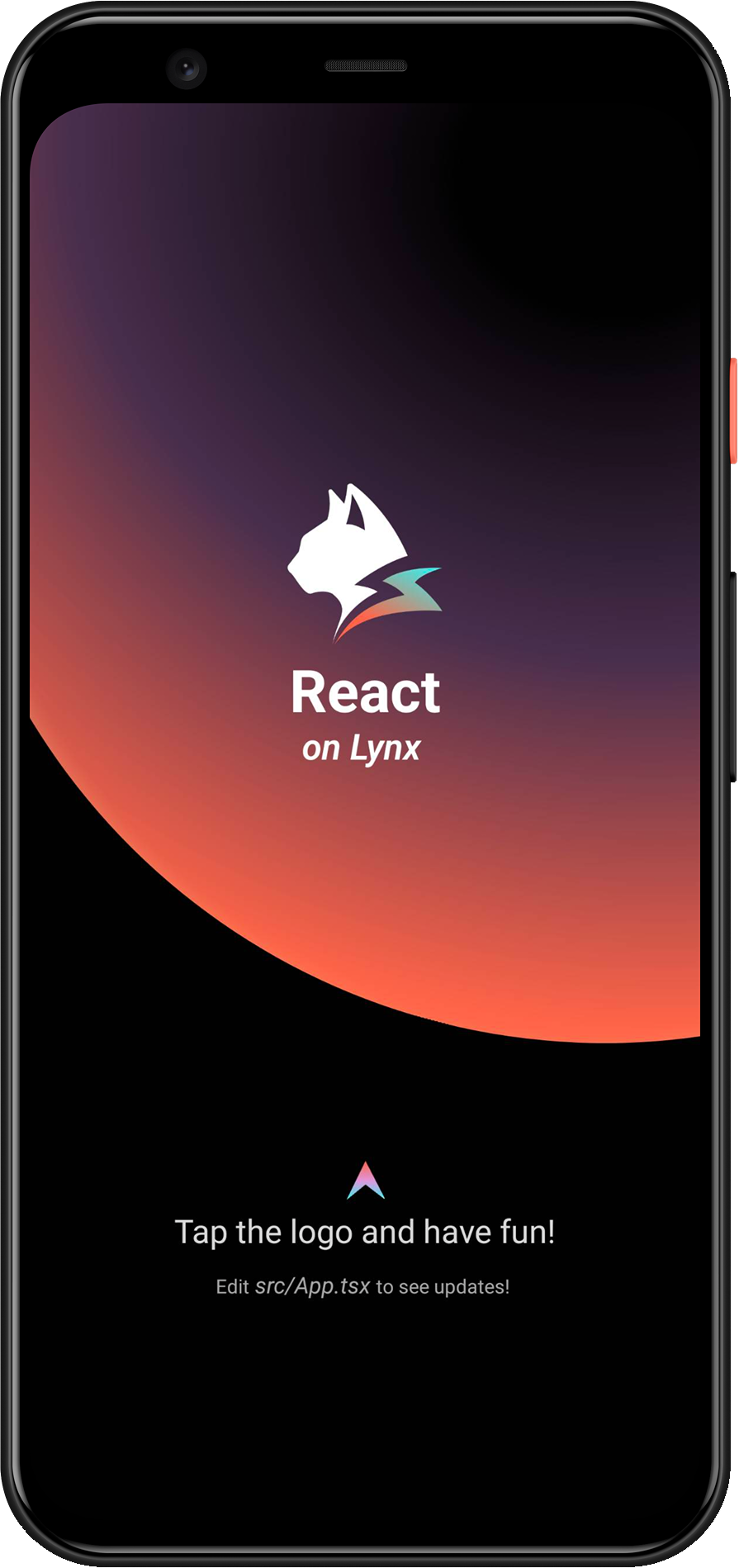
Congratulations, you have now completed all the work of rendering the LynxView!
#4. Now what?
At this stage, you have successfully integrated Lynx into your App. Refer to our developing and debugging docs for in-depth insights on working with Lynx.
#Integrate Lynx with Existing Apps (Harmony)
- This article assumes that you are familiar with the basic concepts of native Harmony application development.
- You can refer to the project: integrating-lynx-demo-projects for all the code mentioned below.
#1. Dependency Configuration
#Configuring Deps
- Lynx
The core capabilities of Lynx Engine include basic capabilities such as parsing Bundle, style parsing, layout, rendering views and the basic code of the javascript runtime that Lynx pages rely on
"dependencies": {
"@ohos/imageknife": "3.2.6",
"@lynx/lynx": "3.5.1",
"@lynx/primjs": "2.15.1",
},- Lynx Service
Lynx Service includes LynxDevtoolService, LynxLogService, etc. It aims to provide the ability to strongly correlate some host App features, allowing the App to inject custom Services at runtime, or use the default implementation provided by the official. For example, LynxHttpService is implemented using the built-in HTTP module of HarmonyOS by default. Lynx provides standard native Log and HTTP service capabilities, which can be quickly accessed and used by the access party;
"dependencies": {
"@ohos/imageknife": "3.2.6",
"@lynx/lynx": "3.5.1",
"@lynx/lynx_devtool": "3.5.1",
"@lynx/lynx_devtool_service": "3.5.1",
"@lynx/lynx_http_service": "3.5.1",
"@lynx/lynx_log_service": "3.5.1",
"@lynx/primjs": "2.15.1",
},#Capability Dependencies
- Native C++ Configuration
To import libc++_shared.so, you need to configure Native C++. This requires defining a CMakeLists.txt file.
# the minimum version of CMake.
cmake_minimum_required(VERSION 3.5.0)
project(MyApplication)And modify the buildOptions in entry/build-profile.json5:
{
buildOption: {
externalNativeOptions: {
path: './src/main/cpp/CMakeLists.txt',
arguments: '',
cppFlags: '',
},
},
}- Network Request Configuration
If you need to request network resources, configure requestPermissions in module.json5 to enable network requests.
{
module: {
requestPermissions: [
{
name: 'ohos.permission.INTERNET',
reason: '$string:network',
usedScene: {
abilities: ['FormAbility'],
when: 'inuse',
},
},
],
},
}And configure the network key field in entry/src/main/resources/base/element/string.json:
{
"string": [
{
"name": "network",
"value": "Request network"
}
]
}#2. Environment Initialization
#Lynx Service Initialization
- Lynx Service provides host feature-related capabilities and it is recommended to complete the initialization of Lynx Service during the
UIAbility#onCreatelifecycle of the application. - Lynx Service needs to be actively injected.
import { LLog, LynxServiceCenter, LynxEnv, LynxServiceType } from '@lynx/lynx';
import { LynxDevToolService } from '@lynx/lynx_devtool_service';
import { LynxLogService } from '@lynx/lynx_log_service';
import { LynxHttpService } from '@lynx/lynx_http_service';
export default class EntryAbility extends UIAbility {
onCreate(want: Want, launchParam: AbilityConstant.LaunchParam): void {
// Init LynxDevtoolService
LynxServiceCenter.registerService(
LynxServiceType.DevTool,
LynxDevToolService.instance,
);
// Init LynxHttpService
LynxServiceCenter.registerService(
LynxServiceType.Http,
LynxHttpService.instance,
);
// Init LynxLogService
hilog.info(DOMAIN, 'testTag', '%{public}s', 'Ability onCreate');
LynxServiceCenter.registerService(LynxServiceType.Log, LynxLogService.instance);
}
}#LynxEnv Initialization
LynxEnv provides the global initialization interface for the Lynx Engine. Please ensure that the initialization of LynxEnv occurs before any interface calls to the Lynx Engine. It is recommended to complete the initialization of LynxEnv during the UIAbility#onCreate lifecycle of the application.
import { LLog, LynxEnv } from '@lynx/lynx';
export default class EntryAbility extends UIAbility {
onCreate(want: Want, launchParam: AbilityConstant.LaunchParam): void {
// Init LynxService
// ...
// Init LynxEnv
LLog.useSysLog(true);
LynxEnv.initialize(this.context);
let options = new Map<string, string>();
options.set('App', 'LynxExplorer');
options.set('AppVersion', '0.0.1');
LynxEnv.setAppInfo(options);
LynxEnv.enableDevtool(true);
}
}#3. Rendering LynxView
#Create Bundle Loader
Lynx Engine itself does not have the ability to integrate downloading resources, so the existing app needs to provide the specific implementation of LynxResourceProvider, and inject it when constructing LynxView. Lynx will use the injected resource loader to obtain the Bundle content
You can use various methods to obtain the contents of the Bundle. Here, we choose to embed the contents of the Bundle within the application.
First, please place the Bundle file generated in the Quick Start stage in the src/main/resources/rawfile directory, or you can download the file below to your local machine and place it in the same directory:
entry
└── src
└── main
└── resources
└── rawfile
└── main.lynx.bundle- LynxTemplateResourceFetcher
LynxTemplateResourceFetcher provides the capability to load Bundle template resources. You need to implement the fetchTemplate method to handle the loading.
import { LLog, LynxResourceRequest, LynxTemplateResourceFetcher, TemplateProviderResult } from '@lynx/lynx';
import { AsyncCallback, BusinessError } from '@ohos.base';
import http from '@ohos.net.http';
import resourceManager from '@ohos.resourceManager';
export class ExampleTemplateResourceFetcher extends LynxTemplateResourceFetcher {
fetchTemplate(request: LynxResourceRequest,
callback: AsyncCallback<TemplateProviderResult, void>) {
if (request.url.startsWith('http')) {
let httpRequest = http.createHttp();
httpRequest.request(
request.url, {
expectDataType: http.HttpDataType.ARRAY_BUFFER,
}, (err: BusinessError, data: http.HttpResponse) => {
callback(err, {
binary: data?.result as ArrayBuffer
});
httpRequest.destroy();
});
} else {
// local file
const context: Context = getContext(this);
const resourceMgr: resourceManager.ResourceManager = context.resourceManager;
resourceMgr.getRawFileContent(request.url, (err: BusinessError, data: Uint8Array) => {
callback(err, {
binary: data?.buffer as ArrayBuffer
})
});
}
}
fetchSSRData(request: LynxResourceRequest, callback: AsyncCallback<ArrayBuffer, void>) {
let httpRequest = http.createHttp();
httpRequest.request(request.url, {
expectDataType: http.HttpDataType.ARRAY_BUFFER
}, (err: BusinessError, data: http.HttpResponse) => {
callback(err, data?.result as ArrayBuffer)
httpRequest.destroy();
})
}
}
- LynxMediaResourceFetcher
LynxMediaResourceFetcher provides the capability to load media resources.
import { LynxMediaResourceFetcher, LynxResourceRequest, LynxOptionalBool } from '@lynx/lynx';
export class ExampleMediaResourceFetcher extends LynxMediaResourceFetcher {
shouldRedirectUrl(request: LynxResourceRequest): string {
// just return the input url;
return request.url;
}
isLocalResource(url: string): LynxOptionalBool {
return LynxOptionalBool.UNDEFINED;
}
}- LynxGenericResourceFetcher
LynxGenericResourceFetcher provides the capability to load generic resources. You need to implement the fetchResource method to handle the loading.
import { LynxError, LynxSubErrorCode, LynxGenericResourceFetcher, LynxResourceRequest, LynxResourceType, LynxStreamDelegate } from '@lynx/lynx';
import { AsyncCallback, BusinessError } from '@ohos.base';
import http from '@ohos.net.http';
import { ImageKnife, ImageKnifeOption, CacheStrategy } from '@ohos/imageknife';
export class ExampleGenericResourceFetcher extends LynxGenericResourceFetcher {
fetchResource(request: LynxResourceRequest, callback: AsyncCallback<ArrayBuffer, void>): void {
let httpRequest = http.createHttp();
httpRequest.request(request.url, {
expectDataType: http.HttpDataType.ARRAY_BUFFER
}, (err: BusinessError, data: http.HttpResponse) => {
callback(err, data?.result as ArrayBuffer)
httpRequest.destroy();
})
}
fetchResourcePath(request: LynxResourceRequest, callback: AsyncCallback<string, void>): void {
if (request.type === LynxResourceType.LYNX_RESOURCE_TYPE_IMAGE) {
let option = new ImageKnifeOption();
option.loadSrc = request.url;
option.writeCacheStrategy = CacheStrategy.File;
let error: BusinessError | undefined = undefined;
ImageKnife.getInstance().preLoadCache(option).then((data: string) => {
if (data.length > 0) {
callback(error, data);
} else {
error = {
code: LynxSubErrorCode.E_RESOURCE_IMAGE_PIC_SOURCE,
message: 'Image path is invalid',
name: 'Image Error',
}
callback(error, '');
}
}).catch((e: string) => {
error = {
code: LynxSubErrorCode.E_RESOURCE_IMAGE_FROM_NETWORK_OR_OTHERS,
message: e,
name: 'Image Error',
}
callback(error, '');
})
} else {
callback({
code: LynxError.LYNX_ERROR_CODE_RESOURCE,
message: 'unsupported type: ' + request.type,
name: 'Resource Error',
}, '');
}
}
fetchStream(request: LynxResourceRequest, delegate: LynxStreamDelegate): void {
// TODO(Lynx): support fetching stream.
delegate.onStart(100);
let a = new ArrayBuffer(10);
delegate.onData(a, 0, 10);
delegate.onEnd();
}
cancel(request: LynxResourceRequest): void {
// TODO(Lynx)
}
}
#Construct LynxView and Render the View
Once you have completed the steps above, you have finished all the necessary work for creating the LynxView and reading its resources. You can now render the corresponding Bundle content onto the LynxView.
import {
LynxTemplateResourceFetcher,
LynxMediaResourceFetcher,
LynxGenericResourceFetcher,
LynxView,
} from '@lynx/lynx';
import { ExampleTemplateResourceFetcher } from '../provider/ExampleTemplateResourceFetcher';
import { ExampleMediaResourceFetcher } from '../provider/ExampleMediaResourceFetcher';
import { ExampleGenericResourceFetcher } from '../provider/ExampleGenericResourceFetcher';
@Entry
@Component
struct Index {
templateResourceFetcher: LynxTemplateResourceFetcher = new ExampleTemplateResourceFetcher();
mediaResourceFetcher: LynxMediaResourceFetcher = new ExampleMediaResourceFetcher();
genericResourceFetcher: LynxGenericResourceFetcher = new ExampleGenericResourceFetcher();
private url: string = 'your bundle file';
build() {
Column() {
LynxView({
templateResourceFetcher: this.templateResourceFetcher,
mediaResourceFetcher: this.mediaResourceFetcher,
genericResourceFetcher: this.genericResourceFetcher,
url: this.url,
}).width('100%').height('100%');
}
.size({ width: '100%', height: '100%' })
}
}You will then see the following content on your screen:
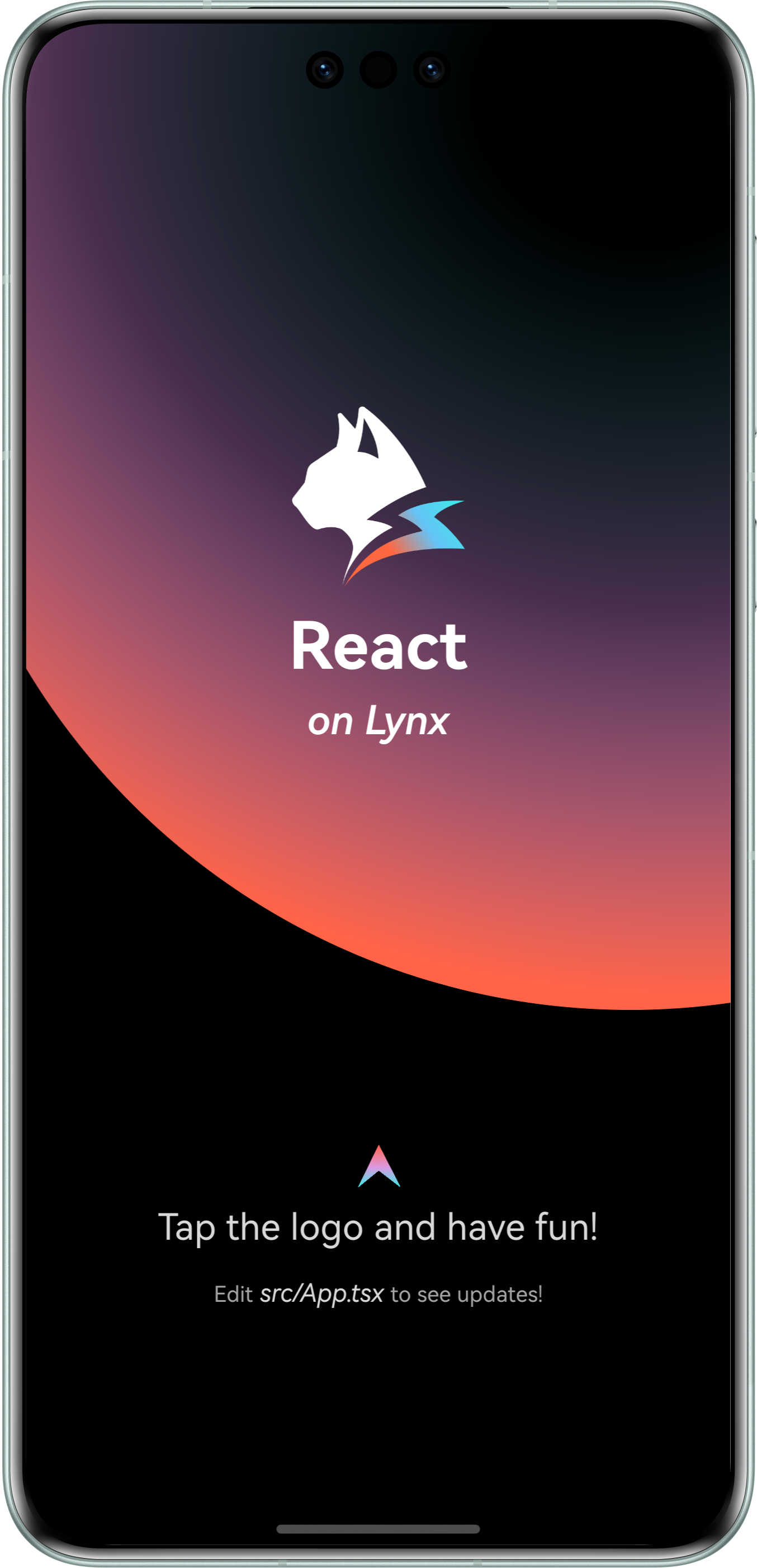
Congratulations! You have now completed the full integration of the Lynx Engine.
#4. Now what?
Now that you have integrated Lynx into your application, please refer to the Development and Debugging documentation to further explore the world of Lynx!
#Integrate Lynx with Existing Apps (Web)
Lynx for Web implements the Lynx engine in web browsers. With Lynx for Web, you can easily integrate Lynx apps into any existing web project, regardless of whether the project uses React, Vue, Svelte, or plain HTML.
#1. Build web artifact
We need you to have read and created a Lynx project according to Quick Start.
#Add web configuration
- Enter the previously created Lynx project:
cd <lynx-project-name>- Add web configuration (
environments.web) tolynx.config.ts:
import { defineConfig } from '@lynx-js/rspeedy';
import { pluginReactLynx } from '@lynx-js/react-rsbuild-plugin';
export default defineConfig({
plugins: [pluginReactLynx()],
environments: {
web: {
output: {
assetPrefix: '/',
},
},
lynx: {},
},
});#Build
Run:
npm run buildYou will see an additional dist/main.web.bundle file in this project, which is the final web build artifact.
#2. Integrate with a new web project
Now that you have a Lynx for Web build artifact, we need to create a web project to use it. Here we use Rsbuild.
#Create a web project
Create a new project at the same level as the Lynx project above and run:
npm create rsbuild@latestFollow the prompts to create a React project.
#Configure the project
- Navigate to the created project:
cd <web-project-name>- Install dependencies
npm install @lynx-js/web-core @lynx-js/web-elements- Import these dependencies in
src/app.tsx
import './App.css';
import '@lynx-js/web-core/index.css';
import '@lynx-js/web-elements/index.css';
import '@lynx-js/web-core';
import '@lynx-js/web-elements/all';
const App = () => {
return (
<lynx-view
style={{ height: '100vh', width: '100vw' }}
url="/main.web.bundle"
></lynx-view>
);
};
export default App;- Update
rsbuild.config.ts
server.publicDir needs to be replaced with your actual Lynx project path.
import { defineConfig } from '@rsbuild/core';
import { pluginReact } from '@rsbuild/plugin-react';
import path from 'node:path';
import { fileURLToPath } from 'node:url';
const __filename = fileURLToPath(import.meta.url);
const __dirname = path.dirname(__filename);
export default defineConfig({
plugins: [pluginReact()],
server: {
publicDir: [
{
name: path.join(
__dirname,
'../',
// Please replace this with your actual Lynx project name
'lynx-project',
'dist',
),
},
],
},
});#Start the project
Run:
npm run devVisit http://localhost:3000 to see your Lynx application.
#3. API Reference
After completing the above integration, you can achieve more flexible interaction control through the APIs provided by Lynx for Web. Here is a detailed description of the core APIs:
#3.1 lynx-view
#3.1.1 Attributes
| Name | Required | Description |
|---|---|---|
| url | Yes | URL of the Rspeedy output (URLs of other chunks will be automatically injected and launched during compilation) |
| globalProps | No | GlobalProps for card initialization |
| initData | No | InitData for card initialization |
| overrideLynxTagToHTMLTagMap | No | Custom mapping relationship from Lynx tags to HTML tags. React Components are not supported, only HTMLElements (can be web components or native tags) |
#3.2 Properties
#3.2.1 nativeModulesMap
Custom NativeModule where key is the module name and value is the module implementation (an ESM URL):
type NativeModulesMap = Record<string, string>;Example:
const nativeModulesMap = {
CustomModule: URL.createObjectURL(
new Blob(
[
`export default function(NativeModules, NativeModulesCall) {
return {
async getColor(data, callback) {
const color = await NativeModulesCall('getColor', data);
callback(color);
},
}
};`,
],
{ type: 'text/javascript' },
),
),
};
lynxView.nativeModulesMap = nativeModulesMap;#3.2.2 onNativeModulesCall
Entry point for handling NativeModules (JSB, etc.) related calls:
(name: string, data: any, moduleName: string) => Promise<any> | any;Example:
// Handle NativeModule.bridge.call('request')
lynxView.onNativeModulesCall = (name, data, moduleName) => {
if (moduleName === 'bridge') {
if (name === 'request') {
// ...
// return data will be automatically processed as callback data
return {};
}
}
};#3.2.3 customTemplateLoader
Allows users to implement custom template loading functionality (default is fetch):
lynxView.customTemplateLoader = (url) => {
return await(
await fetch(url, {
method: 'GET',
}),
).json();
};#3.3 Events
#3.3.1 error
Error message notification:
type LynxError = CustomEvent<{
error: Error;
sourceMap: {
offset: {
// Line offset
line: number;
// Column offset
col: number;
};
};
release: string;
fileName: 'lepus.js' | 'app-service.js';
}>;
lynxView.addEventListener('error', (err: LynxError) => {
// ...
});#3.4 Methods
#3.4.1 updateData
export type Cloneable<T = string | number | null | boolean | undefined> =
| T
| Record<string, T>
| T[];
updateData(
data: Cloneable,
updateDataType: UpdateDataType,
callback?: () => void,
): void#3.4.2 updateGlobalProps
updateGlobalProps(data: Cloneable): void;#3.4.3 sendGlobalEvent
sendGlobalEvent(eventName: string, params: Cloneable[]): void;#3.5 Width and Height
The internal layout of lynx-view will be forced out of the external layout flow
We will force all lynx-view elements to apply CSS Containment.
That is, by default, you need to set a width and height for lynx-view. The width and height can be allocated by flex-grow or specified as a percentage, but cannot be "stretched". Setting width and height is a strongly recommended practice and also a best practice for performance.
In some cases where you really need the width or height to be determined by the content of lynx-view, you can set height="auto" or width="auto" to enable the automatic width/height listener. In this case, the internal layout of lynx-view remains independent of the external layout flow.
#3.2 Compatibility
The recommended configuration is: Chrome > 118, Safari > 18, Firefox NSR
If you want to support browsers with Chrome < 118 and Safari < 18, you need to do the following:
- Import the compatibility plugin:
import '@lynx-js/web-elements-compat/LinearContainer';- Additionally compile the
@lynx-jsdependencies. If your project uses Rsbuild, modify the configuration as follows:
// rsbuild.config.ts
export default {
source: {
include: [/@lynx-js/],
},
output: {
polyfill: 'usage',
},
};#3.3 FAQ
#3.3.1 Runtime error: Uncaught SecurityError: Failed to construct 'Worker': Script at 'xxx' cannot be accessed from origin 'xxx'.
This is because Worker loading remote scripts needs to comply with the Same-Origin Policy, and the JS resources of the project are generally deployed on CDN, causing cross-origin issues.
This can be solved by introducing remote-web-worker:
// The import position must be before @lynx-js/web-core
import 'remote-web-worker';
import '@lynx-js/web-core';
import '@lynx-js/web-core/index.css';
import '@lynx-js/web-elements/all';
import '@lynx-js/web-elements/index.css';
document.body.innerHTML = `
<lynx-view
style="height:100vh; width:100vw;"
url="http://localhost:3000/main/index.main.bundle"
>
</lynx-view>`;#3.3.2 Performance Optimization
We provide an RSBuild plugin for performance optimization. You can introduce this plugin in your web project.