Marking Lynx Pipeline
The Lynx Pipeline defines the complete process from rendering trigger to display on the screen. If you are concerned about the performance of the rendering process for certain key components, you can mark the Lynx Pipeline that renders them by setting the __lynx_timing_flag attribute. This allows you to monitor the performance of that specific Lynx Pipeline.
When a marked Lynx Pipeline execution is completed and the screen display is refreshed, a PipelineEntry performance event is generated. You can retrieve this event using the PerformanceObserver.
Usage Rules
- The
__lynx_timing_flagattribute must be a non-empty string; empty values or invalid types will not trigger thePerformanceObservercallback. - When the value of the
__lynx_timing_flagattribute is__lynx_timing_actual_fmp, an additionalMetricActualFmpEntryperformance event will be generated.
Usage Example
- Marking the Node: Set the
__lynx_timing_flagattribute on the target component. When the node finishes rendering, the framework will automatically collect performance data for its Lynx Pipeline. - Getting Data: Register an observer using
lynx.performance.createObserver()to obtain relevant performance data (PipelineEntry).
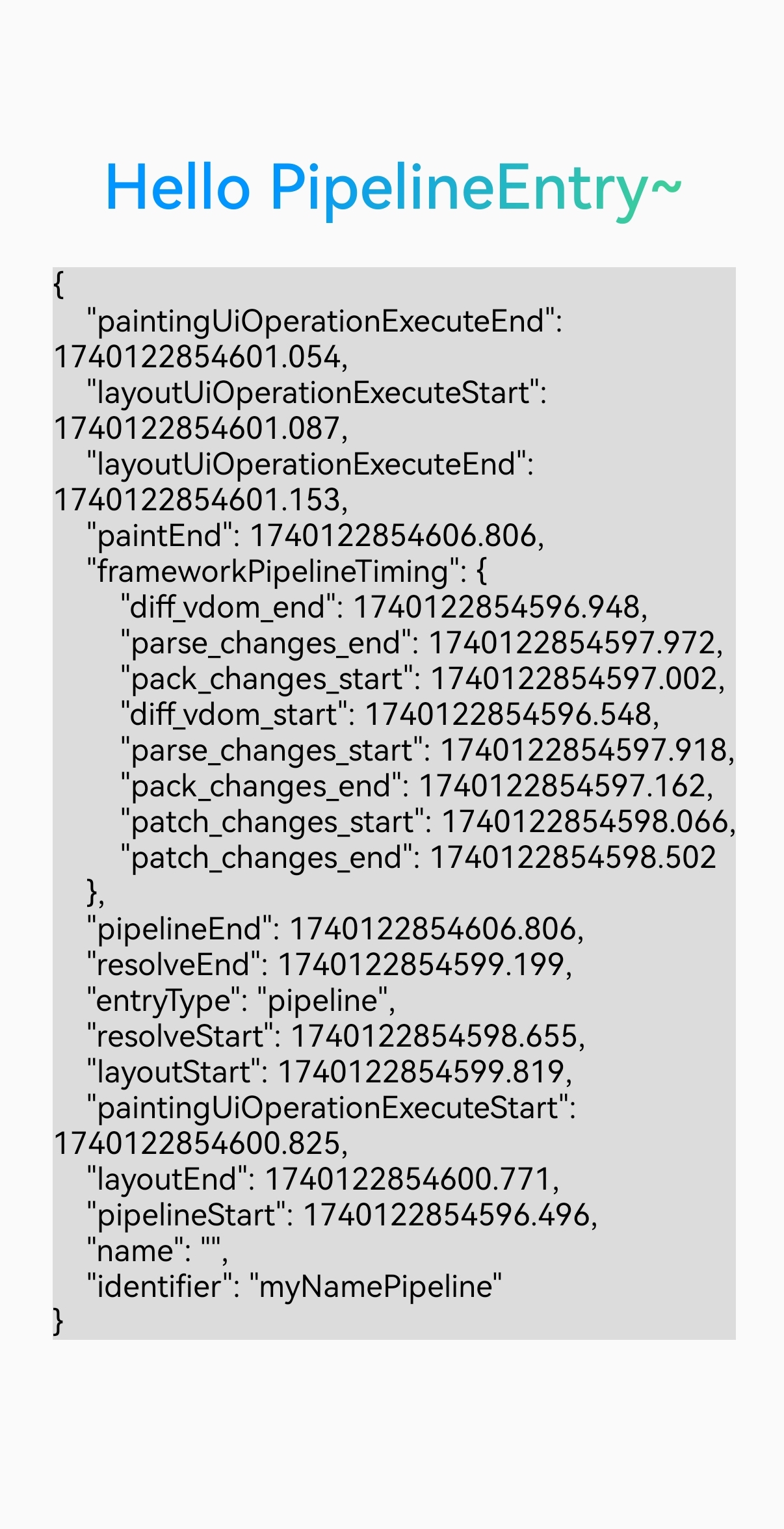
Important Notes
1. Multiple Components with Same Timing Flag
In this case, only the Lynx Pipeline data of the first displayed component will be counted:
-
Calculate the
ActualFMPmetric and send aMetricActualFmpEntry. -
Send a
PipelineEntry.
If you want to track the timing of both components completing rendering, using different __lynx_timing_flag values.
2. Re-rendering Same Component
In this case, only the Lynx Pipeline data of the first displayed instance of the component will be counted:
-
Calculate the
ActualFMPmetric and send aMetricActualFmpEntry. -
Send a
PipelineEntry.
If you want to perceive the rendering performance of the component with each data update, you can use data-driven flags as follows:
Compatibility
LCD tables only load in the browser